In our last post about the time-saving app, Hazel, we walked you through how to create a rules for automating your workday. We walked through how to set up sermons to automatically be renamed and uploaded to your server. In this post, we are going to look at 2 more rules that could speed up some of those tedious tasks that you find yourself doing every day.
- Organizing documents by their ministries
- Automatically organize pictures from various events.
Organizing Documents by Their Ministries
If you often find your desktop cluttered with various files from the Women’s Ministry all the way down to the Croquet Ministry, then this rule will definitely benefit you.
For this example, we’re going to be able to quickly mark files for different departments and have it sort it to a specific folder. We’ll mark files by using color labels. We want those color labels to be sorted into files for each ministry within one folder called “Ministries“.
Go ahead and open up Hazel and click the + to add a new rule.
Setup the Condition
You will first need to name the rule. You will want to name it whatever that ministry is called. This will have to be done for each ministry.
For the example below, you will want to make sure you create a folder somewhere called Ministries and within that folder create another one called Women’s Ministry. Also, lets setup this rule under our Desktop folder for ease of use.
- If the file’s color label is green, then it will run the condition.
Actions
- Move to folder Women’s Ministry. This will move the file into the folder.
- Set Color Label to nothing. I like to do this because it keeps everything clean and tidy.
See the pictures below for clarity.
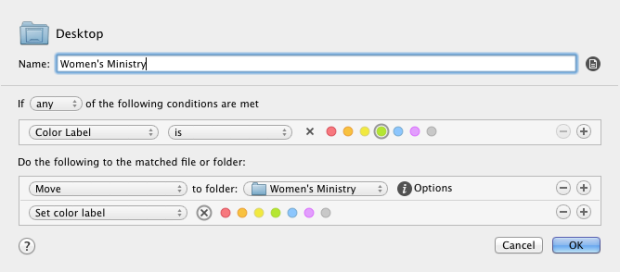
After you have the conditions setup, all you will need to do is right click any item and set its color label to green or whatever color you chose. Keep in mind, this will only apply to the files on your desktop. If you want to be able to use this rule elsewhere, you will need to change it accordingly for each folder.
Automatically Organize Pictures from Various Events
This rule might actually be my favorite one of them all. This alone saves me an insane amount of time. I not only use this one at work, but also on all of my home computers to organize all my photographs.
For this example, we will be able to drag a picture into a specific file and then have that file organize it in the following manner. Photos > Year > Month > Event Name > Photo.jpg. Excited? You should be. Here is how to do it.
Setup the Condition
This condition will require two rules to get it right. The first rule will be to move individual photos. This one is useful for if they are just random photos taken and not for any particular event. The second rule will be for moving entire files full of photos to keep them organized by event. Let’s begin setting up our folder and conditions.
Before we even get to Hazel, we need to designate a folder on our desktop to act as the “Catch directory”. This will be the file we will drag all of our photos into to be sorted. You can just create a file on your desktop called “Photos” and setup the following conditions under it.
Rule 1:
- If the file’s kind is an image.
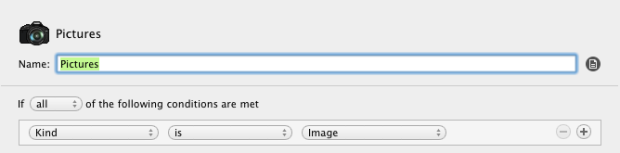
Rule 2:
- If all of the following conditions are met.
- If the file’s kind is a folder. (Now hit Option on the mac and you will see 3 little dots pop up on the right. Click the button with those dots. This opens up a deeper loop for our if statement.)
- If all off the following conditions are met.
- If the file’s kind is an image.
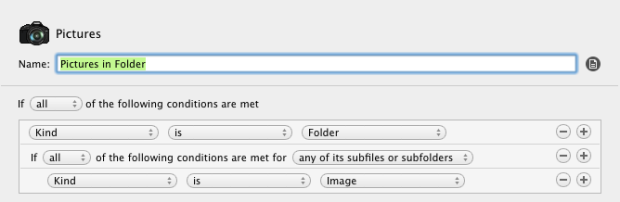
Note: The actions for both rules remain the same. We are merely setting up which files/folders are getting sorted in these rules.
Actions
- Move to folder Pictures. This will move the file into the folder. You can choose wherever you want to store your pictures.
- Sort into subfolder with pattern date created > date created >.
Lets break this down a little bit. When you click the date created button, you have the option to customize the date. You want your setup to look like this.
- Date created – 1999 (This will create a folder for the year)
- > (This tells it to go down a folder or create a folder if there isn’t one already.)
- Date created – 1 – January (This will create a folder for the month. Adding the number month at the beginning helps keeps the folders organized.)
See the pictures below for clarity.
After that, any picture you drag and drop into that file will automagically be sorted by Year > Month > Event > Photo.jpg.
https://churchm.ag/hazel/

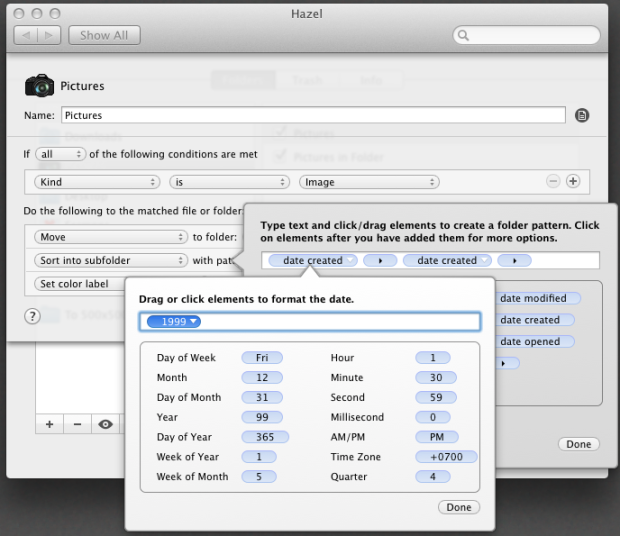
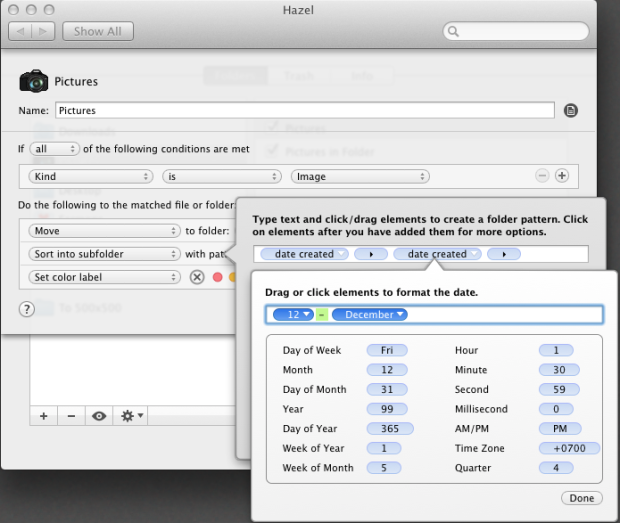
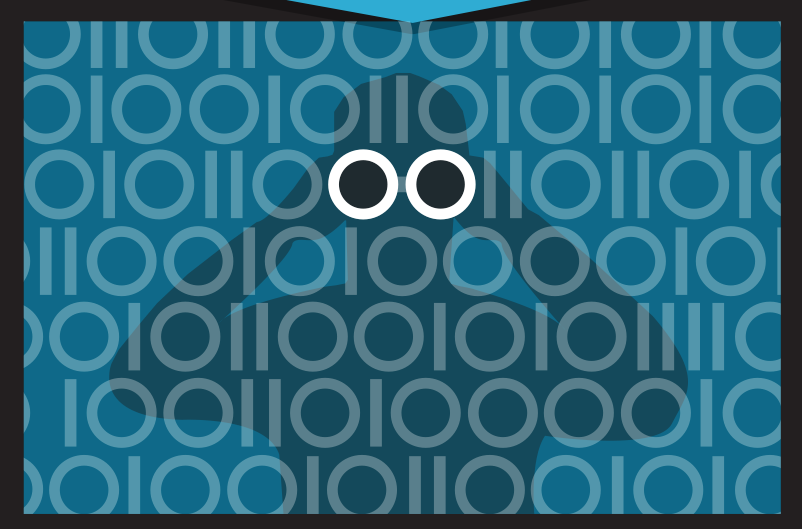
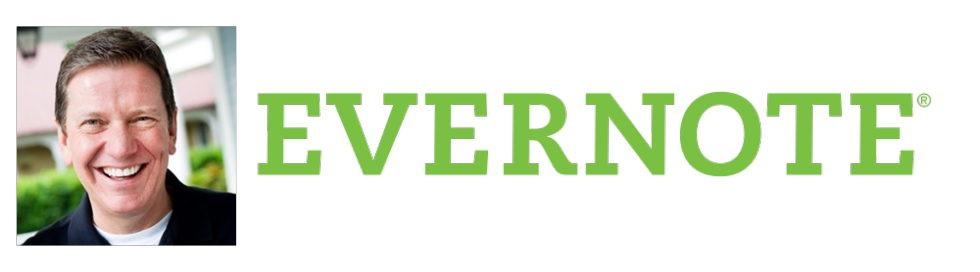






Speak your mind...